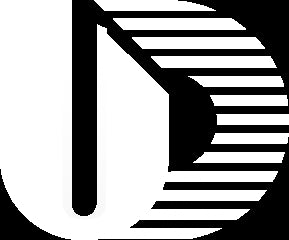① Check for a Gray Glove Icon
✅ Open the SteamVR main interface.
Check whether a “gray glove icon” appears (this indicates that SteamVR recognizes the glove device, but it has not been assigned correctly).
② If There is a Gray Icon
Follow the steps based on your tracker type:
➤ Using a Lighthouse tracking system (e.g., Tundra Tracker / VIVE Tracker):
Go to: SteamVR → Settings → Controllers → Manage Trackers.
Assign each tracker to Left Hand / Right Hand / Held in Hand.
After assigning, restart SteamVR and check if the icon returns to normal.
➤ Using standalone headset tracking (e.g., Quest / PICO with controllers as trackers):
Find the UDCAP software shortcut → Right-click → “Open file location”.
Go to the udcap-bin-win64 folder.
Right-click ucap_overlay.exe → Run as Administrator.
Check if the glove icon is detected.
③ If There is No Gray Icon
Check whether UDCAP plugin is enabled in SteamVR:
Go to: SteamVR → Settings → Startup/Shutdown → Add-ons.
Check if udcap plugin is listed and enabled.
④ If UDCAP Plugin is Missing
Restart the UDCAP software.
Check if the plugin path is correctly set:
Locate the UDCAP installation directory (the folder containing ucap).
Copy the ucap folder to: SteamVR installation directory → drivers folder (e.g.,
C:\Program Files (x86)\Steam\steamapps\common\SteamVR\drivers).
Restart both UDCAP software and SteamVR.
⑤ If the Add-on Exists but Gloves Still Don’t Show Up
Go to: SteamVR → Settings → Startup/Shutdown → Add-ons.
Disable any other add-ons of the same type (e.g., other hand tracking or skeletal driver plugins).
Add-on conflicts may cause detection failures.
✅ Final Recommendation
Always restart SteamVR and UDCAP software after making any changes.
If the problem persists, record your steps and software versions, and contact technical support.